How do I create an option scheme on Vestd?
A step-by-step guide to designing EMI, unapproved and CSOP option schemes.
Once you have your HMRC-approved valuation (in the case of EMI and CSOP), and have authorised an option pool, you're ready to design your option scheme.
While unapproved options don't require an HMRC-approved valuation, we will ask you to carry out an unofficial valuation to make your life easier when submitting your HMRC annual notification, and when employees are filing their taxes.
If you have requested we digitise your own agreement template or have made changes to our original agreement, you'll have the option to select which document you would like to use here.
Please note, you'll need to select the options in the rest of the scheme design that sit within your agreement – for example, the Good Leaver Bad Leaver section will need to be in your agreement.
First, log in to Vestd and go to Share schemes > All option agreements and select the relevant button: Create a new EMI option scheme or Create a new unapproved option scheme (so long as all the previous tasks have been completed).

If you already have a scheme designed and want to distribute options through it, select View your schemes and issue options. Or if you’d like to use an existing scheme but need to change the exercise price or grant date, click Duplicate on the chosen scheme. This will copy over the scheme’s rules so you don’t have to create a new one, and gives you the option to edit exercise prices and grant dates.

We've improved our EMI and unapproved option scheme design process to explain everything as you go, which is why your screen looks different to the images below. If you want to create your scheme while following this help guide, switch to advanced mode on the right of your screen.
However, CSOPs will look the same as the screenshots below.
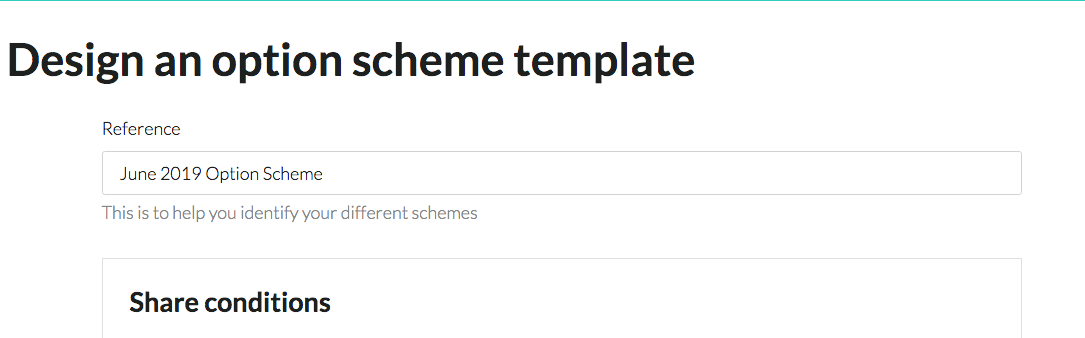
First, give your scheme a name for reference. If you've requested we digitise your own agreement template, select which document you would like to use here under Document template.

From here, scroll down and enter the scheme conditions:
- Exercise price: The price per share the recipient will have to pay to own the shares. This will affect how much tax the recipient will pay upon exercise.
- Exercise condition: Whether the options are exercisable within a certain period or exercisable on an exit event only.
- If you choose exit only, you can decide whether the options will or will not convert to exercisable after a certain number of years. You will also need to set the 'days of notice' for an exit event — this is typically 14 days but can be lower if the exit is commercially sensitive.
- Criteria: Time or performance-based conditions the recipient must meet to be able to exercise their options.
Almost there! Now you need to set the vesting schedule (if you want to set one). If you choose not to use one and not to have the shares vest automatically, vesting of the options will be entirely manual and in your control.
If you choose not to use a vesting schedule but turn on automatic vesting, all the options will vest once the vesting duration period has passed.
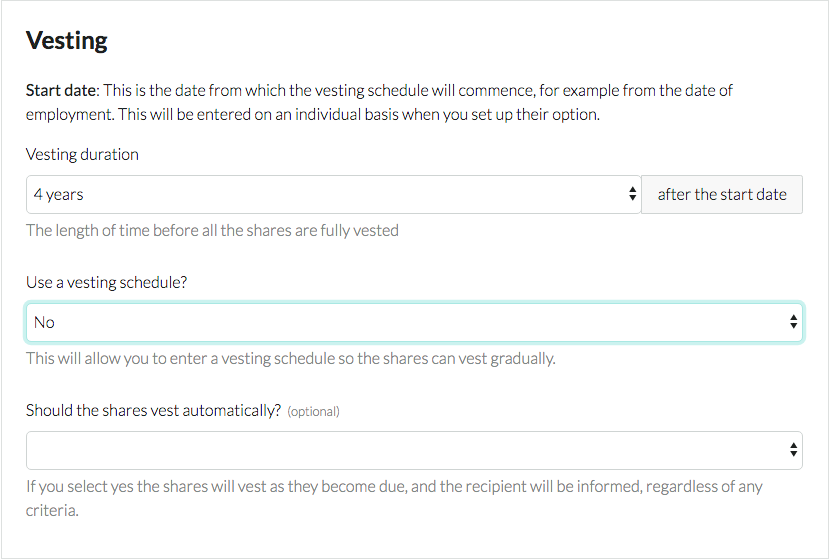
You'll still need to set a vesting duration, this is the date by which all of the options will have to vest. If you do choose to use a vesting schedule, the page will look slightly different:
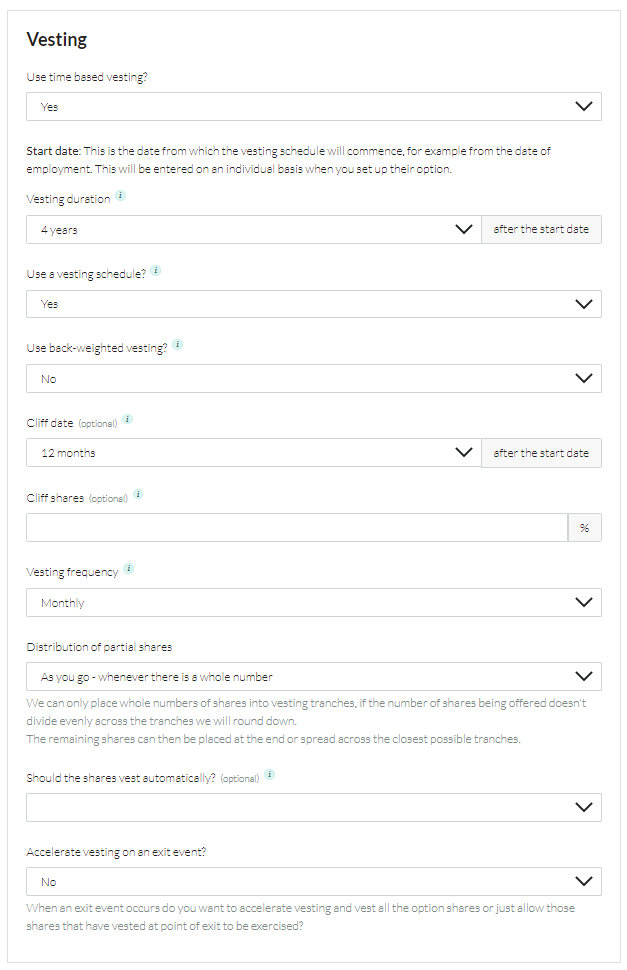
The cliff date is the date on which the recipient will have their first set of options vest. The cliff shares percentage defines what percentage of their total shares becomes available on the cliff date. The vesting frequency is how often the options vest after that: monthly, quarterly, bi-annually, or yearly.
If you leave all of these blank, the recipient's options will vest immediately, at the frequency you choose.
Back-weighted vesting will allow you to vary the options that vest each year so that, for example, a larger proportion vest in subsequent years.
You can also choose how you want partial shares to be distributed throughout the tranches. Since only whole shares can vest, the decimals can either all be added into the last tranche, or rounded up whenever there's a whole number.
If you choose for the shares to not vest automatically, you will need to do this manually as they become due.
Finally, you can decide whether all vesting will be accelerated in the case of an exit event.
The last section will ask you to select a leaver clause:

You will have a few options:
- Keep vested options: If a good leaver the recipient will receive the number of options already vested, any remaining options will be cancelled. They will be able to be exercised based on the existing exercise criteria. If a bad leaver the lose everything option will apply.
- Allow vested options to be exercised: If a good leaver the recipient will receive the number of options already vested, any remaining options will be cancelled. They will then need to exercise within 90 days. Any options not exercised within this time frame will then also be cancelled. If a bad leaver the lose everything option will apply.
- Lose everything: On leaving any options not already exercised will be cancelled and the recipient will receive nothing further.
- Complete discretion: On departure the company decides how many options the recipient gets and the exercise timescale. This is not preferable from an HMRC perspective as material changes can be deemed by HMRC to create a new commercial agreement.
Once this is done, just click Save at the bottom of the screen. It's worth noting that you can continue editing the scheme design until the first invite is sent, so make sure everything is correct before sending out invites.
Congratulations! You're now ready to start adding recipients and distributing options.
For each new recipient, just fill in their details and how many shares you want to give them, then click Save and add another.
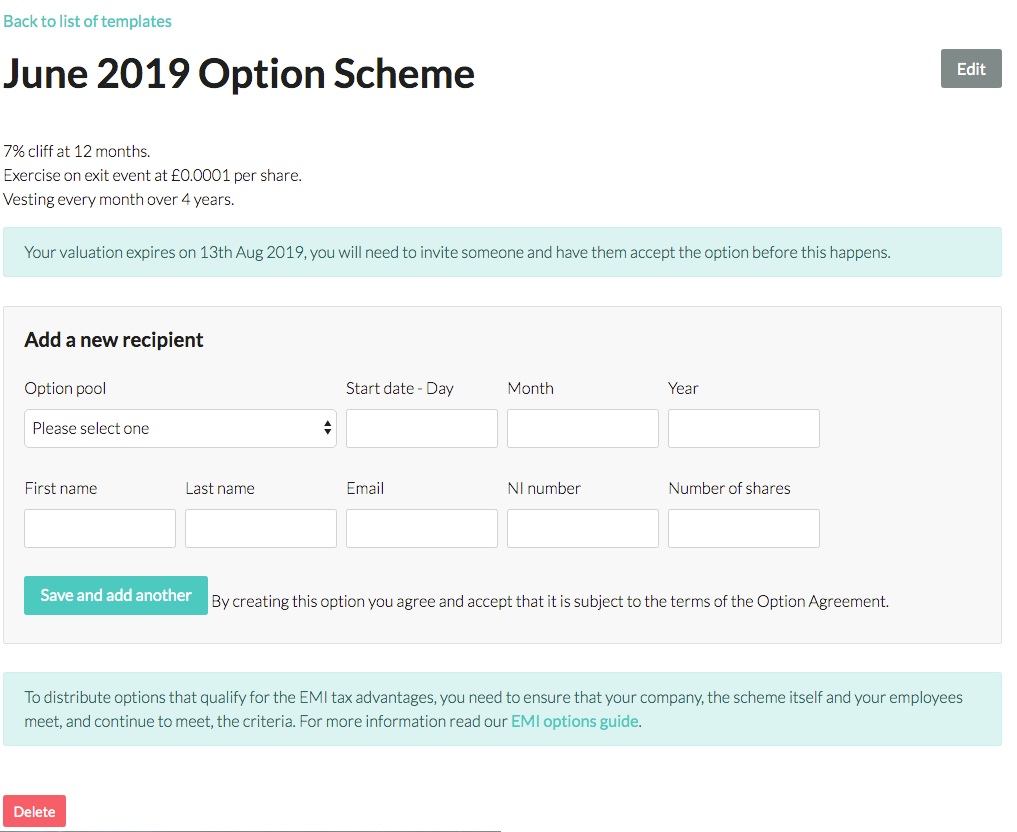
If you would now like to upload your own signed agreements against each distribution, follow these steps.
Not a customer? Join Vestd today and set up your CSOP, EMI or unapproved option scheme.
Our team, content and app can help you make informed decisions. However, any guidance and support should not be considered as 'legal or financial advice.'